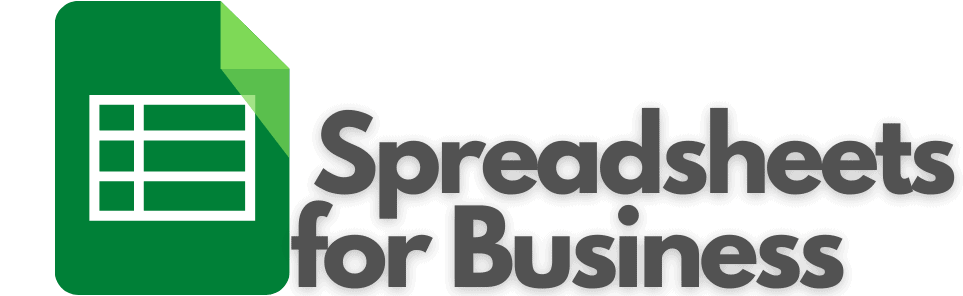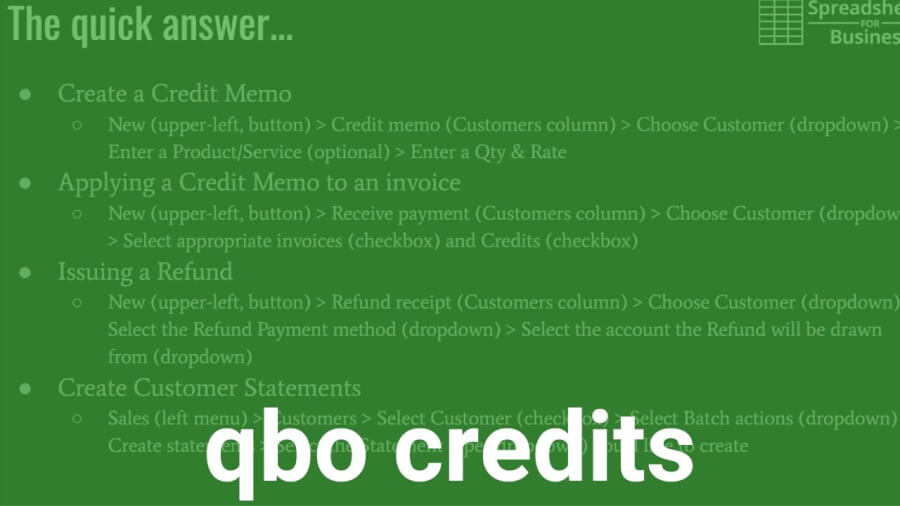Video transcript
00:00 QuickBooks Online credit memos ensuring
00:02 accurate reporting okay so I let’s start
00:06 off your video off with a quick answer
00:08 so that somebody just needs to know
00:11 where to navigate to can get the
00:14 information they need the as you can see
00:17 there’s kind of a lot of aspects a lot
00:20 of quick answers to this video I will
00:21 start with the most fundamental which is
00:23 how to actually create a credit memo
00:24 okay and that’s easy enough that it is
00:28 done by going up to the new button and
00:30 under the customers heading you’re gonna
00:33 click on credit memo okay so once you
00:36 have a credit memo in there so you want
00:38 to apply that credit memo to an invoice
00:40 for a customer that’s new receipt
00:44 payment and enter the pertinent
00:56 information there back you out okay say
01:06 that you’re not able to do that ideal
01:09 thing where it makes more sense to issue
01:11 a refund rather than a credit memo you
01:14 can do that also in the new button and
01:17 hit refund receipt under the customers
01:21 column
01:34 and you’ll select the amount of the
01:36 refund there and fill out all the other
01:38 pertinent information about the customer
01:40 and then finally the customer request
01:43 statement or if you send out statements
01:45 as a matter of procedure then that’s
01:49 going to be a little different area
01:50 that’s gonna be the sales menu and
01:53 customers and you’re gonna select a
01:55 customer those sales customers okay you
02:01 just select the customer and batch
02:04 actions it’s a little tough to say and
02:07 create statements pick your statement
02:11 type your date range and send it the
02:15 customer okay so that’s it for the quick
02:19 answer now I’m gonna get into a little
02:22 more detail there’s a lot to cover here
02:25 so we’ll start plugging away okay so
02:32 first of all what our credit memos
02:35 excuse me
02:37 credit mine was the ability to credit a
02:38 customer for a particular dollar amount
02:41 next time that they receive an invoice
02:43 the credit will reduce the amount that
02:45 they owe it’s not a refund not the same
02:49 thing similar in nature but not the same
02:52 cash does not go back to the customer
02:55 which all things being equal is good you
02:58 don’t want cash leaving a business if
03:00 you can help it
03:01 it can be reflected on a customer
03:03 statement of course and should be and
03:06 will reduce the amount of accounts
03:10 receivable that you have once you’ve
03:12 created a credit memo okay so why use
03:14 them you know changing a transaction
03:19 like a past transaction can create
03:23 confusion you know if you’re tweaking
03:26 the amount that you sold it for or start
03:29 fidgeting around with you know standard
03:32 prices and and that sort of thing you
03:35 might not know the details of why you’re
03:38 doing what you’re doing so you know your
03:40 books could become out of balance if the
03:42 transaction was in a previous period too
03:44 so you know in simply discounting the
03:49 next transaction along the same lines
03:51 isn’t gonna tell the whole story you can
03:53 look back a year from now two years you
03:56 know you could send out a statement to
03:57 the customer they weren’t clear about
03:59 what happened and you don’t remember if
04:01 you deal with a lot of customers a lot
04:03 of transactions or somebody else in your
04:05 organization did it or you didn’t do a
04:08 credit memo but edit a transaction it
04:10 just can create confusion so you know a
04:13 credit memo accurately portrays the
04:15 events that took place okay it creates
04:17 what they call an audit trail it you
04:21 know allows you to look at it and
04:26 basically do what I out on this channel
04:30 is to make sure your accounting system
04:33 matches reality you know so it’s
04:37 beneficial in those terms and you know
04:43 really the the correct the best practice
04:46 so to speak when it comes to giving a
04:48 customer credit you know and a credit
04:51 memo is preferable to a cache where you
04:53 fund all things being equal sometimes
04:55 you’ll have to do a refund perhaps but
04:58 you know the reason for that is because
05:00 the old finance or basically what
05:03 corporate finance is built on a dollar
05:05 today is worth more than a dollar
05:06 tomorrow you want to keep that cash in
05:08 the organization so you can use it so
05:10 you can use it to pay employees so you
05:11 can use it to pay vendors okay so you
05:14 can reinvest it in your business and if
05:16 you send cash out to the customer
05:19 there’s no guarantee that they’re going
05:20 to return with that cash okay if if you
05:23 can get away with using a credit memo as
05:25 opposed to a refund then it incentivizes
05:27 them to come back their next purchase is
05:30 going to be less it’s going to have a
05:33 credit applied so you know it’s that’s a
05:37 couple of the reasons that a credit memo
05:39 is preferable to a cash refund with
05:43 QuickBooks Online it can be applied
05:45 automatically this is something you
05:47 specify in accounts and settings to
05:51 automatically when you create a credit
05:53 memo to apply to next invoice but yet
05:56 like I said you have to turn that
05:57 setting on
05:59 so we’ll get in a little more detail
06:02 rather than a quick answer rushing
06:04 through how to create a credit memo
06:09 again you’re gonna go to the upper left
06:14 do new button bit credit memo will
06:19 appear under customers credit memo and
06:25 then you’re gonna pick your customer
06:26 that’s going to receive the credit memo
06:32 will use won’t Duke’s basketball camp
06:36 again so you need to specify what the
06:45 credit memo was for if it’s you have to
06:50 use your judgment here if it’s in
06:52 regards to something being miss you know
06:59 something wrong on the invoice to the
07:01 customer or something an error involving
07:05 a particular product or service you can
07:06 select that particular product or
07:08 service and edit the quantity and/or
07:10 rate rate over to the right here or
07:15 potentially you could create a non
07:17 inventory product or service and
07:22 basically edit the description to say
07:25 this is a credit for you know the
07:31 customer was upset about the customer
07:33 service or something or whatever the
07:34 reason may be you know just so again so
07:37 you’ve got something a thorough
07:39 description there so you know when you
07:41 look at it years from now what you did
07:43 this for so maybe we miss billed if
07:50 that’s even a term build an error for a
07:56 rock fountain to Duke’s basketball camp
07:59 and we want to issue a credit memo for
08:03 $275 08:10 okay so we enter that information
08:14 product or service it is optional you
08:16 can just enter a quantity or rate also
08:19 and then you’re gonna hit save and new
08:23 if you want to do another you have a
08:25 couple credit memo standard Savin San to
08:27 email them the credit memo or just save
08:30 and close to exit in this case you can
08:33 preview it if you’re sending it to the
08:34 customer and you know actually let’s do
08:38 this let’s just delete this and let’s
08:44 just say we’re going to credit the
08:45 customer $275 they’re no product just we
08:49 messed up here’s our credit for $275
08:56 okay so that got sent to the customer
09:00 this is a sample company so didn’t
09:02 really send it to anybody but now it’s
09:05 in a system for Dukes basketball camp
09:08 okay so you expanse of all camp comes
09:11 back to us for more landscaping services
09:13 that’s our sample company that’s the
09:15 business they’re in and we’re gonna play
09:18 that credit to the next invoice so have
09:21 to have an existing invoice to credit of
09:23 course and it’s only necessary if
09:27 automatically applied credits like I
09:29 mentioned and account settings isn’t
09:31 selected and to do so you go to new the
09:35 upper left button receive payment and
09:44 hopefully there’s a default invoice in
09:46 here for Dukes basketball camp let’s see
09:56 doesn’t have an open invoice okay so I
10:00 picked the wrong customer there let’s go
10:03 with Geeta okay
10:06 so we’re gonna select we chose this
10:12 customer we’re gonna select the
10:13 appropriate invoice with a checkbox and
10:15 then there we go and then down below
10:24 here we would have a credit section that
10:30 we could apply to Gita’s let’s back out
10:36 of here and do it the right way
10:39 new credit memo and let’s apply it for a
10:51 friend eat it
10:57 let’s see I’m just doing them out here
11:03 over the 275 there okay now we have a
11:17 credit memo and forget it – now we will
11:25 go to new receive payment we know Geeta
11:30 has at $623 employees has standings
11:33 there I’m
11:45 is that and actually in this case they
11:51 are automatically applied
11:53 so you’ll notice the original amount 629
11:55 I misspoke but here’s the balance
11:58 at $275 doesn’t itemized it here but
12:02 you can see that it did apply it on the
12:06 next invoice if it’s not automatically
12:10 applied like I said it’ll appear down
12:11 here below where you can select the
12:12 credits that you want to apply to credit
12:14 memos to the invoices you’ve selected so
12:18 when we applied that save and send to
12:22 Geetha and hopefully it will show
12:26 applied on her PDF here no it doesn’t
12:36 that’s a little bit of a shortcoming a
12:37 little more detail would be good there
12:39 but what’s important is Geetha gutter
12:43 credit
12:44 okay so Geetha is a happy customer once
12:46 warm and you know we go back about our
12:50 business
12:52 so issuing a refund now let’s say Geetha
12:56 said no I’m never doing business with
12:57 you again I’m outraged you know it’s a
13:01 bad situation
13:02 I want to refund okay then to issue a
13:06 refund again to new we’re gonna go to
13:08 refund receipt this time the customers
13:10 column we’re gonna choose Geetha from
13:13 the drop-down customers refund receipt
13:28 choose geet okay and we want to choose a
13:38 refund payment method okay we’re gonna
13:41 do cash we’re gonna do credit back on
13:44 our credit card will do check for Geeta
13:52 and where it’s coming from want to
13:57 select that and we want to enter an
13:59 amount to that $75 and hopefully that’s
14:06 it for the refunds were issuing so we’ll
14:08 hit save and close and Geeta
14:14 there goes refund issued $275 okay now
14:22 it’s getting a little more detail about
14:25 statements statements provide
14:28 transparency to customers about their
14:30 account standing about the details of
14:32 credits refunds and that sort of thing
14:33 unfortunately the the receipt that we
14:37 issued early to get it didn’t I mean she
14:40 would probably know but it didn’t say
14:42 you know hey and you know and this is
14:44 just a preference of mine I want to know
14:46 here’s what it was you know the cost of
14:51 what I purchased from you here’s what
14:52 the amount it was this kind of buy is
14:55 and here’s the net amount that I would
14:57 owe and you know and I paid and here’s
15:00 my receipt detailing all that I didn’t
15:04 do that but the detail should be on the
15:06 statement so how to create a customer
15:11 statement it’s time again we don’t go to
15:14 new button we go to the sales menu with
15:18 select customers and we are already here
15:20 so sales customers that’s where we are
15:22 now okay then I’m gonna check box for
15:26 let’s look at eat as a count here for
15:29 the customer we want and you can do this
15:34 as in batch so you can do what have you
15:36 select here for all customers in this
15:37 case we’re just doing Geeta
15:38 she says send me stay Milan I’ll make
15:41 sure everything’s right about what you
15:43 did with my account okay eat him happy
15:46 to do that and we select that batch out
15:52 actions drop-down and create statements
15:55 okay so we want to select the statement
15:58 type that we’d like to create we’ll get
16:00 into that in a little more detail here
16:03 in just second we want whichever is most
16:05 appropriate for the situation with the
16:07 date range we’ll give her for the past
16:09 month here and yeah so let’s talk about
16:14 statement types real quick before we do
16:16 that
16:16 okay balance for word is gonna give a
16:18 list of payments and invoices that the
16:20 customer had it clarifies what is
16:22 currently do on the account open items
16:26 okay this is gonna be open invoices
16:28 detail and unpaid invoices credit memos
16:31 and unapplied payments this would have
16:33 been the type of statement we would have
16:35 santaguida before we did the settled the
16:42 invoice earlier well actually that one
16:48 might I guess since we just sent the
16:50 invoice then one might be appropriate
16:51 trans actually same it’s gonna be
16:52 transaction detail of a date range it’s
16:54 appropriate for accounts with a high
16:55 volume of transaction so let’s try this
16:56 open item here and apply it now nothing
17:08 trade balance forward then
17:20 all right because Gita’s balance is zero
17:23 now so let’s do save and send this is
17:29 what’s nice about QuickBooks Online it
17:30 gives you the opportunity to preview it
17:32 yeah this is what we want okay so not a
17:35 high volume in transactions but
17:37 specifies what we did on the account you
17:42 know we issued an invoice on 12:12 for
17:45 six hundred twenty nine ten dollars
17:47 there’s our credit memo we entered
17:49 earlier for 275 there’s a refund
17:52 we gave her for 275 obviously in the
17:54 real world you probably wouldn’t do both
17:56 but you know Gaeta was our best example
17:59 so now Gaeta owes us seventy nine ten
18:04 we’ll send that to her and there you go
18:10 okay
18:12 so have you previously created
18:13 statements and like I said there’s a lot
18:16 of detail on this one but we’re almost
18:18 through it sales on the Left menu with
18:22 all sales sales all sales we’ll just
18:26 click it here takes us to the same spot
18:32 from there we’re gonna select the filter
18:35 drop down and type statements so we want
18:41 to filter and type so drop down drop
18:45 down statements okay for the last year
18:52 well let’s apply that should show Geetha
18:54 is I think yes there it is so now we can
18:58 see it again if she calls in with a
18:59 question about her statement you know
19:02 again this isn’t all gonna happen just
19:05 boom boom boom like we’re doing it now
19:06 you know time will pass people forget
19:09 stuff you know you got a lot on your
19:11 plate as a small business owner so you
19:15 know this is how we can see again
19:17 Geeta’s a statement and she wants to
19:20 call him and speak on it then we’ll have
19:22 it in front of us and we can help her
19:24 piece together what happened so
19:29 that’s the view previously created
19:31 statements now to automatically apply
19:34 credits which is what was set up in this
19:39 particular sample account but just to
19:42 let you know how that happened
19:43 I’m gonna go to the gear in the upper
19:45 right accounts and settings under the
19:48 your company heading your company
19:54 accounts and settings then on the Left
19:57 menu we’re gonna go to advanced and
19:58 we’re going to edit and edit click the
20:01 little pencil any automation section
20:07 waiting on it here ok let’s try again
20:14 counts and settings let’s do advanced
20:21 and like I said down here in the scroll
20:26 post-it no advanced ok in in the
20:40 automation section edit and that’s check
20:47 box you’re looking for automatically
20:49 applying credits is on off set of how
20:53 you want it probably on and then you
21:01 want to click Save now will
21:03 automatically applying credits then
21:06 click done to get out of the accounts
21:08 and settings okay so that covers
21:13 everything to do with credit memos so a
21:19 lot of information there but covered
21:21 credit memos refunds statements you know
21:26 so everything kind of potentially
21:29 affected by a credit memo so there’s a
21:31 lot to you know there QuickBooks Online
21:35 is pretty simple but there’s a lot of
21:37 different a lot of things you can do you
21:40 know because business is dynamic and
21:41 you know that you know so if bookkeeping
21:46 isn’t your cup of tea if you know having
21:49 to research and how to do this stuff
21:51 every time you need to do something new
21:52 there’s a new cup of tea if you’d rather
21:54 spend your time working on your business
21:56 helping it grow and less time on menial
21:59 tasks like watching spreadsheets for
22:01 business quickbooks online videos
22:03 nothing personal I get it and you know
22:07 you just want to do more business and
22:09 less data entry okay then check out bot
22:11 keeper I’ll have a link down in the
22:12 description and what bot keeper does is
22:15 automate but keeping tasks that you hate
22:17 to do all right so it’s a artificial
22:21 intelligence powered and that’s what
22:24 does the bulk of the work and then it
22:27 also has a human touch that kind of
22:29 qualifies the artificial intelligence
22:32 transactions and you know just puts a
22:35 set of human eyes on it to to make sure
22:37 everything’s accurate timely and you
22:41 know most importantly off your back so
22:42 if it’s something you think you’d be
22:44 interested in again click that link down
22:46 in the description and check it out so
22:48 this was a long video I’ll wrap it up
22:51 here thank you for liking and
22:53 subscribing and why would you like well
22:56 if you liked the fact that I got gave it
22:59 a quick answer up front was shortened to
23:00 the point but then went into more detail
23:02 after that if you’d like that format I
23:03 would appreciate a like if you find
23:05 yourself if you’re gonna do your own
23:07 bookkeeping and you find yourself
23:08 looking up how to videos and QuickBooks
23:11 Online fairly often then consider
23:14 subscribing so you can just jump onto my
23:17 channel and see if I’ve covered it and
23:19 in that case great then if not you can
23:22 search search it on the YouTube you know
23:27 through the youtube search so hey I’m
23:30 appreciate you guys watching as always
23:32 take care