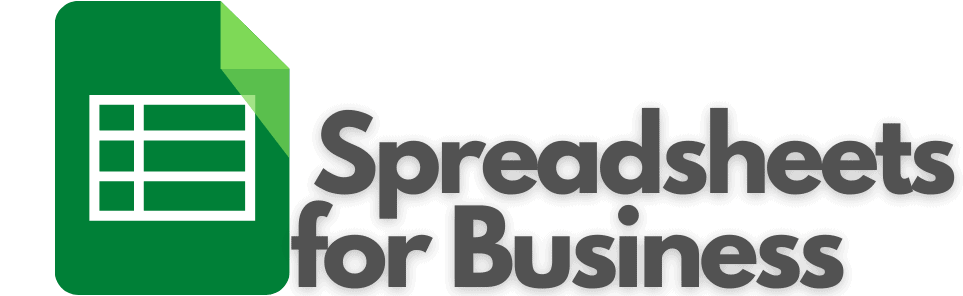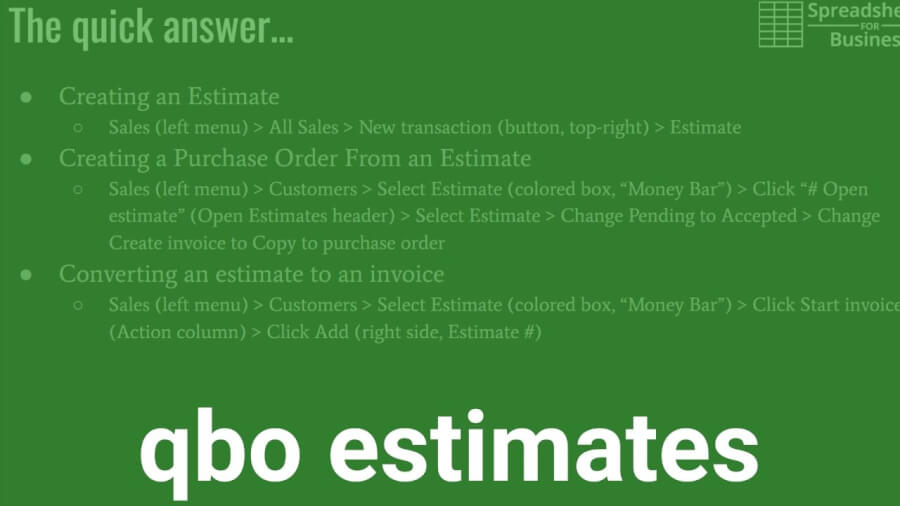How Do Purchase Orders Work in QuickBooks Online? Video summary
Here’s how to create an estimate in QBO:
- Click Sales (left menu), then All Sales
- Next, New transaction (button, top-right), then Estimate
Here’s how to create a purchase order from an estimate:
- Click Sales (left menu), then Customers
- Next, select Estimate (colored box, “Money Bar”)
- Then, click “# Open estimate” (Open Estimates header) and select Estimate
- Change from Pending to Accepted
- Finally, change Create invoice to Copy to purchase order
Here’s how to convert an estimate to an invoice in QBO:
- Click Sales (left menu), then Customers
- Next, select Estimate (colored box, “Money Bar”) and then click Start invoice (Action column)
- Finally, click Add (right side, Estimate #)
What are estimates in QuickBooks Online?
An estimate is an offer to a customer. It’s an official assessment of how much, you think, a set of products and/or services will cost them.
Technically speaking, it is a non-posting transaction. No GL entry is made in QuickBooks Online when an estimate is created.
Estimates are sometimes required by larger customers or government entities.
Though the estimate won’t result in a GL entry directly, the information from the estimate can be transferred to purchase orders (for products/services needed to complete the bid). Or, it can be transferred to invoices (to bill for the work specified in the estimate).
In both cases, you are saved the hassle of having to re-enter information.
Creating an estimate in QBO
Start by clicking Sales (in the left menu). Next, choose All Sales and New transaction (dropdown, top-right). Then, click Estimate.
Select the appropriate customer (from the dropdown). Enter the Estimate date & Expiration date.
Choose the appropriate Products/Services (dropdown). Edit the Rate and/or Amount if necessary.
When done, click Save and send (button, lower-right). Preview the Estimate and if everything looks okay, click Send and close (button).
Creating a PO from an estimate in QuickBooks Online
Start by clicking Sales (in the left menu) and choose Customers.
Select Estimate (colored box, “Money Bar”) and click “# Open estimate” (Open Estimates header).
Next, you’ll click on appropriate Estimate and choose Pending (in the upper-left, dropdown). Change it to Accepted.
Click Create invoice (upper-right, dropdown). Now, change to Copy to purchase order. Select OK (button).
Almost there…
Select Vendor (from the dropdown). Then the appropriate Product/Service (Item details, dropdown). Finally, click Save and send (button) to preview the Purchase Order. If all is okay, click Send and close.
Converting an estimate to an invoice in QBO
As usual, start by clicking Sales (in the left menu) and choose Customers.
Select Estimate (colored box, “Money Bar”) and click Start invoice (Action column).
Update the Invoice date & Due date. Click Add (right side, Estimate #). Then, enter the details for the amount to invoice. When finished, click Save and close (button).