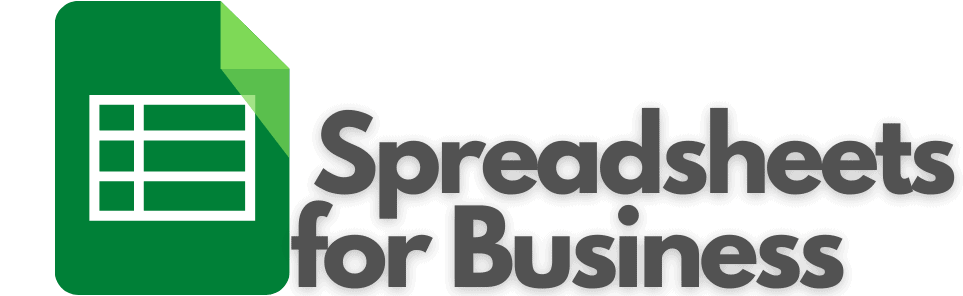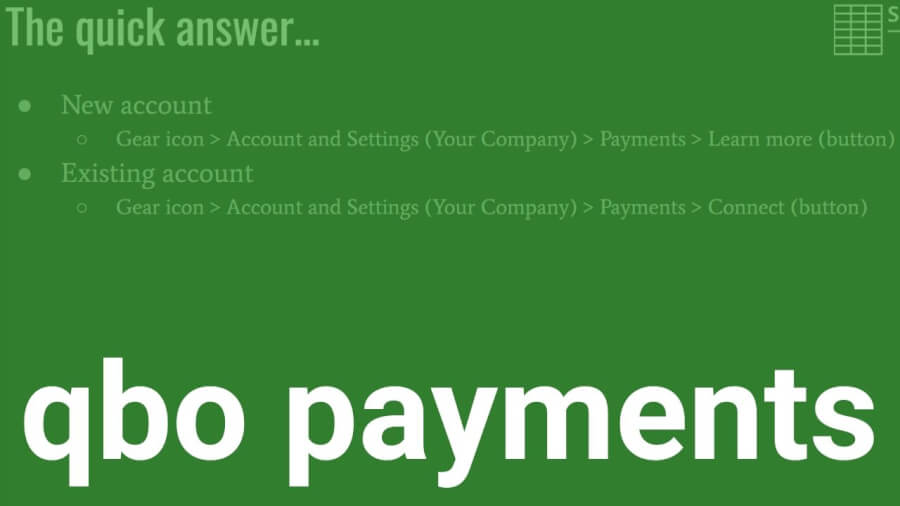Where and how to sign up for QuickBooks Payments in QBO video summary
For a new account:
- Gear icon
- Account and Settings (Your Company)
- Payments
- Learn more (button)
For an existing account
- Gear icon
- Account and Settings (Your Company)
- Payments
- Connect (button)
What does QBO Payments do?
QBO Payments allows your small business to accept payment by:
- Credit card
- Apple Pay
- Bank transfer
There is a “small” fee per transaction for all of the above.
If your customer has prior authorization, they can pay online invoices with “Pay Now” button. They can also pay over the phone. Either option will get you paid quicker.
Customers have the option of entering their credit card information too. All transactions are automatically entered into QBO.
Applying for a QBO Payments account
- Gear icon > Account and Settings
- Left menu > Payments
- Learn more (button)
- Set up payments (button)
Section 1 of the application will ask for information about your business Some information will already be populated. So, enter any additional information that is needed and double-check what was auto-filled Click “Next.”
Section 2 of the application asks for owner information. Complete what is needed here.
Section 3 of the application asks for bank information Just search for your bank. When you find your bank, enter your account & routing number.
Connect existing QBO Payments account
If you have one of the following, you can connect it to QBO Payments:
- GoPayment
- QuickBooks Merchant Services
- Intuit Merchant Services
- Intuit Check Solution
Click on the gear icon and then Account and Settings.
Then, click on Payments on the left menu.
Finally, click the Connect button.
If you’re having trouble, click Help at the top of the screen and then Contact us. Support will call back and walk you through the process.
If you plan on processing over $7.5K per month be sure to ask for special pricing.