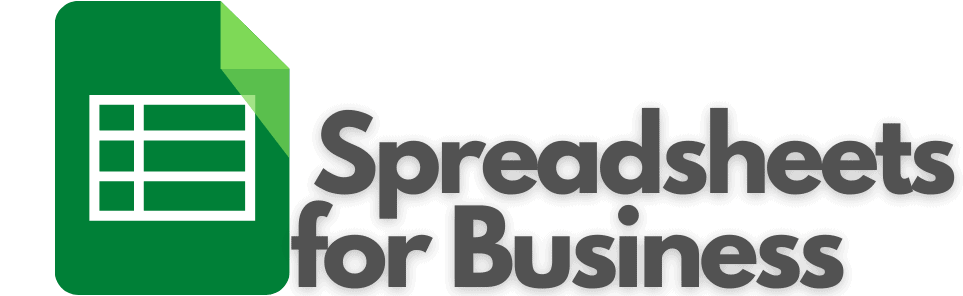The Census Business Builder is an interactive tool that allows small business owners to make educated decisions about the location of their businesses. Of course, the location of a business can be an enormous factor in determining whether it is successful or a failure.
Click here to try the Census Business Builder for yourself.
What is the Census Business Builder?
This is a “wizard,” of sorts, for small businesses to use to find an ideal location. Information is presented in a map or report format.
Go To Map
The map is, as you would expect, very visual. It allows you to view the information by state, county, city, and zip code. Different sections of the map are color-coded depending on the variable selected.
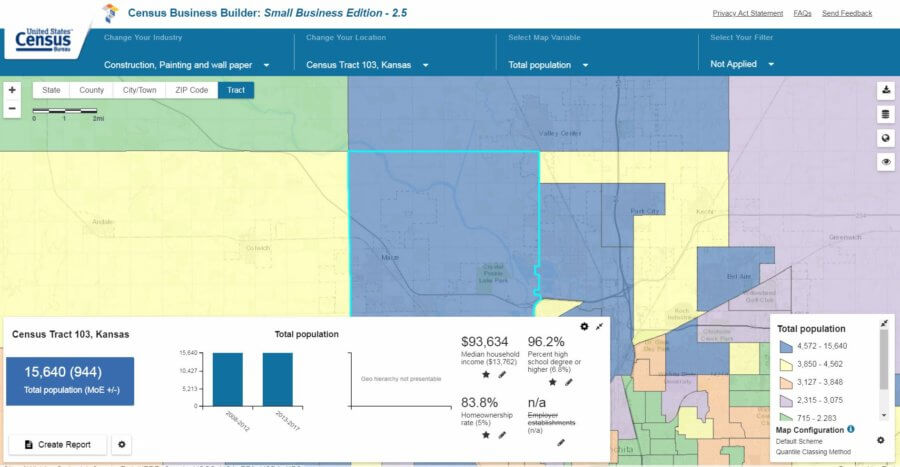
Variables include, but aren’t limited to the following:
- Demographic information
- Age
- Income
- Education
- Business & workforce information
- Consumer spending
Beyond that, you can filter any of the variables to reduce the “clutter” on your map. Then you can focus on the information you’re really interested in.
Create Report
Whereas the map allows you to customize what you see, the report gives you a rundown of the information it thinks you want.
There are three main sections of the report. They are listed below along with their sub-sections.
- My potential customers
- Demographics
- Socioeconomic characteristics
- Housing
- Businesses like mine (based on the NAICS code)
- Employer businesses
- Business revenue
- Nonemployer businesses
- International trade
- Workforce
- Consumer spending
Not all the Businesses like mine information is always going to populate for a given geography. The more pinpoint the geography (Census tract, ZIP code) the more likely that information will be omitted. I assume this is done to protect privacy.
This resource is a tool for finding information about different industries. Information is available from the neighborhood level up to the national level. The information is presented in a more visual format; whereas a lot of other Census data is in tables.
Why should I use the Census Business Builder?
Because it is map-based, the primary purpose of this tool seems to be to find a good location for your business. Thus, it might prove more beneficial for retail or business-to-consumer (B2C) businesses than other types.
That being said, there are business-related variables and filters too. So, you might find information for business-to-business applications too.
If you have a good grasp on your “customer avatar,” and you are looking for the ideal place to locate your business, then the Census Business Builder could help you avoid costly mistakes and give your retail business the best chance at success.
Gathering and acting on market research takes scarce resources like time and money. You want to know that those resources are well spent.
How to use the Census Business Builder
Using the Census Business Builder is relatively easy and surprisingly intuitive for a government website.
The first step is to select your industry, or manually type it in.
When browsing the map, I couldn’t ascertain what difference it made to select one industry over another. I think this only affects what you will see in the report.
From there you’ll select the location you want to analyze and then Go To Map or Create Report.
Using census data for business – the Census Business Builder map
The map will allow you to move around and see a visual representation of your location, the selected variable, and the selected filters. If you’re viewing data by city, then each city will be color-coded based on which quartile it’s in. If you Change your location to a ZIP code, state, or something else, the map will change accordingly.
Changing the Map Variable is going to affect what you see on represented on the map. Note that you can scroll down on the Map Variables. So, if you don’t see what you want at first glance, there are more options below that.
Your filter options are the same as the Map Variables. By choosing a filter, you’ll be able to exclude geographic areas from your map that don’t meet certain criteria. You’ll set a minimum and maximum for the filter and then select Apply Filter. Your map will update accordingly.
Remember, that like the Map Variables, you can scroll down to find more options for your filter. Apply up to five filters.
At any time, in the map view, you can create a report based on the industry and location selected. Just click Create Report in the lower-left corner.
Using census data for business – the Census Business Builder report
The report will provide a nice summary of the location selected. Included will be every piece of data available in the map, in a presentable format. Ready to be copied and pasted into your business plan, if desired.
Obviously, the report is less interactive than the map. There are some adjustments that can be made, though. Along the top, you see the option to Display MOEs (margin of errors), Configure Contents, and Download Data.
The MOE information probably won’t mean much to the average small business owner. But, if you’re curious, it simply means that the data isn’t exact and could actually be higher or lower by the MOE amount. For instance, let’s say the Percent high school degree or higher is 90% and the MOE is 1%. Then, the actual Percent high school degree or higher is anywhere from 89% to 91%.
The option to Configure Contents allows you to remove sections of the report that might not be relevant.
Finally, the Download Data option allows you to create a spreadsheet or a PDF with the information in the report. From there you can perform your own analysis, copy to a business plan, or whatever else you wish.
Using Census data for business – a valuable tool
What are some “hidden” treasures in the Census Business Builder map that I missed? Is there a combination of variables and filters that provide especially useful information?