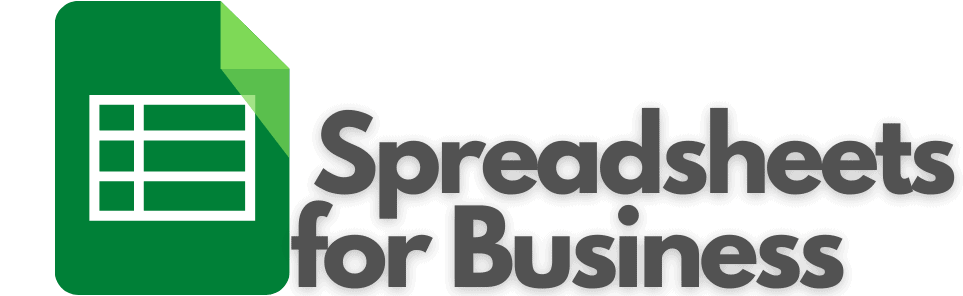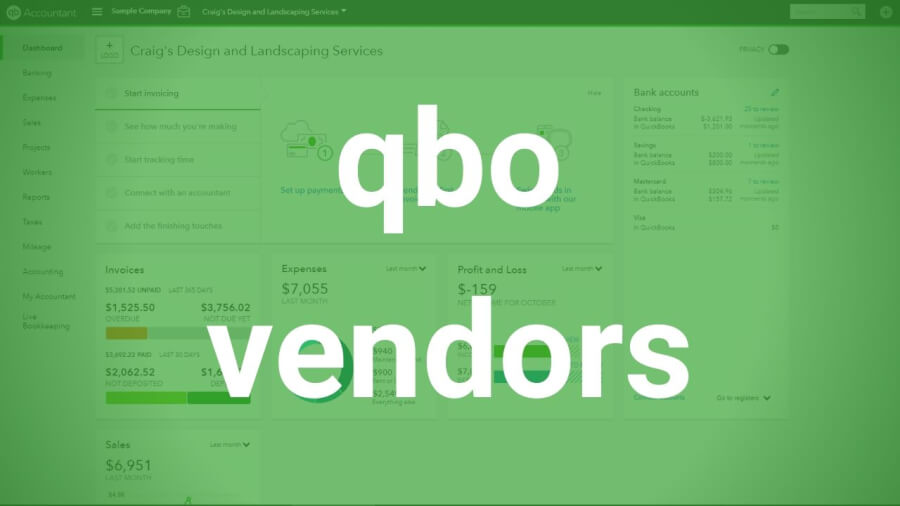Video transcript
00:00 adding vendors and QuickBooks Online the
00:05 quick way or the quick explanation is to
00:08 simply go to expenses and quickbooks
00:11 online and click on benders and click
00:15 the new vendor button the green one on
00:18 the upper right enter as much
00:20 information as possible about the vendor
00:23 save and the new vendor should appear a
00:28 new list below if you need to enter a
00:30 lot of new vendors and then you’ll
00:32 probably want to import their
00:34 information you do that by clicking the
00:35 little drop down arrow behind new
00:37 vendors and click import vendors you’ll
00:43 be taken to this screen where you can
00:47 browse for your list your Excel document
00:54 with the vendors and click Next
00:58 map your fields and make sure what your
01:01 fields are match what QuickBooks expects
01:05 them to be or needs them to be click
01:07 Next give it one last chance to edit
01:10 everything all the different fields and
01:12 click import and that’s the quick answer
01:19 so now we can talk about adding vendors
01:22 a little more in-depth okay so there’s
01:24 two basic reasons that you would want to
01:28 add vendors to quickbooks online and the
01:32 first is because you want to save time
01:34 entering the information about vendors
01:36 on purchase forms if you have vendors
01:40 saved and then you can just choose them
01:42 from a drop-down menu all the
01:43 information you entered on that vendor
01:45 information screen will automatically
01:47 populate things like address terms those
01:51 sorts of things so it’ll save you time
01:53 second of all it gives you an
01:56 opportunity to run reports about your
01:58 vendors and for instance how much you
02:00 spent on each individual vendor so I’m
02:06 going little more in depth in that
02:07 adding vendors here and we’ll start on
02:10 adding individual vendors and like I
02:15 said and the first step is course to
02:17 navigate to the a vendor screen which is
02:21 lucking menu expenses vendors and then
02:23 click new bedroom like i said when the
02:27 new vendors added a little show up from
02:29 the list below so as I said expenses
02:34 vendors click that new vendor you’ll get
02:40 the vendor information screen here and
02:45 watching far ok so most of these fields
02:50 are pretty self-explanatory yeah first
02:54 fields company
02:55 now if the year leonard is an individual
02:57 not a company can understand last name
03:00 here these fields here or more if you
03:04 had like a contact maybe a sales person
03:09 or something at the vendor company but
03:14 if it’s just an individual their first
03:16 and last name camera display name as
03:19 this is where you can change if you the
03:24 way it’s displayed if you wanted to
03:25 display do something different from the
03:27 company you can specify that there the
03:31 print uncheck as option allows you to
03:35 change how the name will be displayed
03:41 the vendors name on the checks issued to
03:45 them for payment if you want that to be
03:48 something different besides the company
03:49 name specify that here address obviously
03:54 pretty self explanatory notes ok this is
04:00 information that you can enter about the
04:02 vendor that will only be seen by people
04:03 in your company so the vendor won’t see
04:08 this and you know you can enter any
04:12 anything that you feel is appropriate or
04:15 that somebody who’s working with your
04:18 books might need to know or need a
04:21 reference about this
04:22 vendor attachment says is where you can
04:27 attach files is such as maybe you know a
04:32 PDF of a w-9 or contracts or anything
04:35 else that’s specifically this vendor and
04:39 so you want to be able to readily find
04:46 let’s see information and an email phone
04:54 number fax number
04:55 oh that website self-explanatory
04:59 then we got a couple of fields here on
05:01 this screen you only see billing rate in
05:05 other instances you might see cost great
05:07 information about DS was a little tough
05:12 to come by but here’s my interpretation
05:16 first of all the billing rate this is
05:19 that the vendor provides a service so an
05:21 example might be a lawyer okay in that
05:26 case you know they build my day an hour
05:27 so you would enter whatever that rate
05:29 may be $100 $200 $300 05:33 whatever the cost rate will only appear
05:40 I think if you have activated projects
05:45 for your company okay and then if the
05:49 vendor is a contractor
05:52 so again information is a little hard to
05:56 find on that but you know it’s only a
06:00 field that will be used under certain
06:03 circumstances terms it’s pretty
06:08 straightforward
06:08 these are the default payment terms the
06:11 defender has you can always change these
06:14 you know when you enter on the purchase
06:19 form to what the actual terms are but if
06:24 they’re gonna consistently give you the
06:26 same terms then you can you know have
06:31 this information populate automatically
06:34 opening balance
06:36 in the answer of date for that opening
06:37 balance they’re usually gonna be left
06:40 blank QuickBooks recommends that you
06:43 leave it blank because there will be no
06:47 details about the balance captured no
06:50 transactions that will add up to equal
06:54 that balance if you do enter them out
06:56 here it’s going to increase your
06:58 accounts payable and decrease your
07:03 opening balance equity okay so keep that
07:08 in mind if the you’re bringing in an
07:11 opening balance QuickBooks recommends
07:13 you know entering the transactions and
07:18 creating a balance that way we can
07:23 outnumber ok so this is the lenders
07:26 number for your business and apostrophe
07:31 in their vendors number for your
07:34 business I know show up as a memo on the
07:37 check so this isn’t your number for the
07:40 vendors the vendors number for you ok
07:44 business ID numbers of being the
07:47 employment identification number or
07:50 social security number and that is used
07:52 when you create a 1099 for this vendor
07:55 if you create a 1099 if you do plan on
07:58 creating a 1099 you’ll want to check
08:01 this track payments for 1099 bucks ok
08:05 because that will make sure those
08:09 vendors included when you run the 1099 08:11 wizard as a rule of thumb if you know
08:15 maybe you know intuitively this is a ten
08:18 and a nine vendor maybe now I’m new to
08:20 this and the rule of thumb for issuing a
08:24 1099 is when you’re purchasing services
08:27 from this particular vendor and if
08:31 they’re unincorporated okay if they meet
08:35 both those check both those boxes then
08:38 you’re probably going to be issuing a
08:39 1099 08:42 so let’s look at the second method of
08:48 creating new vendors and it’s importing
08:50 a vendor list and again to do that it’s
08:57 this new tender button except you’re
08:59 gonna click the little drop down arrow
09:01 you can select the import vendors okay
09:07 what I recommend you do before you make
09:12 up this list and Excel of your vendors
09:16 and all their information is to download
09:17 this sample file click here and then
09:20 you’re gonna get a sample file that
09:22 looks something like this and the reason
09:24 I recommend that is because all of your
09:27 fields are going to be laid out for you
09:29 here okay it’s basically a template for
09:32 your upload and that’ll just make the
09:35 process of uploading this information
09:38 that much easier so you’ll get a file
09:40 that looks like this you want to go
09:42 through select all this dummy
09:46 information so to speak and delete it
09:51 okay and then re-enter the information
09:55 about your particular vendors once
10:01 you’ve done that and save it you can
10:03 browse for that file select it and click
10:12 next thing so then it’s gonna come to
10:16 this map data step and you know you’re
10:21 gonna compare your fields to the
10:24 quickbooks online fields make sure the
10:26 same in most cases usually quickbooks
10:29 online smart enough to know what’s what
10:32 but just make sure you don’t have a fax
10:34 number going to a phone number
10:37 you know something else you know the
10:41 field one of your fields going to the
10:44 wrong field in quickbooks online if you
10:47 okay with all of that click Next then
10:51 you better the import step this is one
10:53 last chance to edit
10:54 any of this information for all your
10:57 different vendors see for instance down
10:59 here we’ve got this note that was
11:04 included as a vendor okay so we would
11:06 just check that to not include it and in
11:11 this case we should be good to go click
11:16 import it’ll tell you how many total
11:21 were successfully imported and you’ll
11:24 see them all down here in your then the
11:27 list thing so that is it those are the
11:36 two main ways to and offenders the
11:39 quickbooks online and if you don’t have
11:45 time to DIY your bookkeeping you know
11:49 and maybe you don’t enjoy the
11:52 bookkeeping aspect a lot of people don’t
11:54 maybe you’d like to work more on your
11:56 business more than data entry work on
12:01 increasing sales you know helping your
12:05 business grow and less time on
12:09 bookkeeping and then take a look at ba
12:12 keeper that ba keeper this company i
12:16 found apparently to google back start up
12:19 and day what it does is uses AI they had
12:27 a lot of the bookkeeping and then uses
12:31 your people to kind of where necessary i
12:36 guess is the way they put it you know
12:41 with my understanding is you can take as
12:43 much control or as little as you won
12:45 over it
12:45 because what you have ba keeper do for
12:48 you and i know that it also ties in with
12:51 quickbooks online so if you like to
12:53 quickbooks online interface and i want
12:56 to be able to run reports or are used to
12:58 it or that
12:59 you know again you can use Bakke burn to
13:03 handle some of the things that can be
13:06 easily automated the the menial
13:09 transactions so to speak so there is a
13:13 link for that down in the description to
13:17 learn more from what I looked up about
13:20 the company it’s really well reviewed on
13:22 kaptara and other sites so if your book
13:26 he was driving you crazy you might check
13:28 that out anyhow if you thought this
13:32 video was a fairly short and to the
13:34 point but detail enough to give you
13:36 information that you needed give it a
13:38 like and if you’d like to not worry
13:44 about searching around on other
13:47 quickbooks online topics and like save
13:50 time you can subscribe click on my
13:52 channel I’ll have other QuickBooks
13:55 Online videos up and hopefully