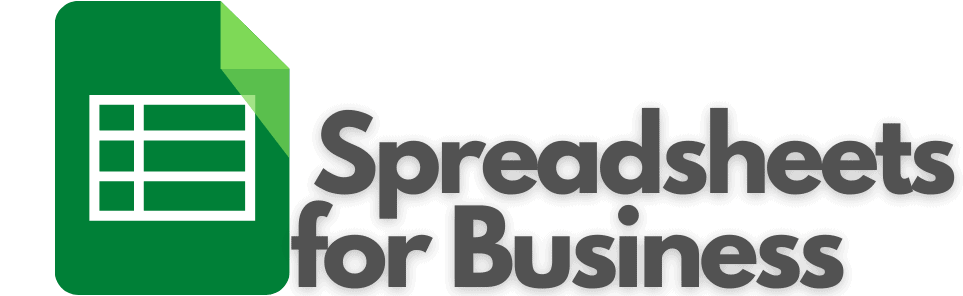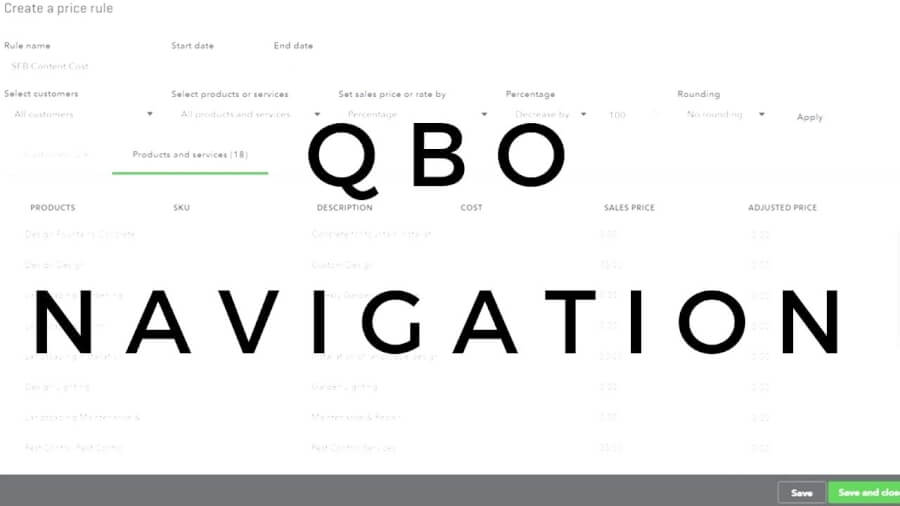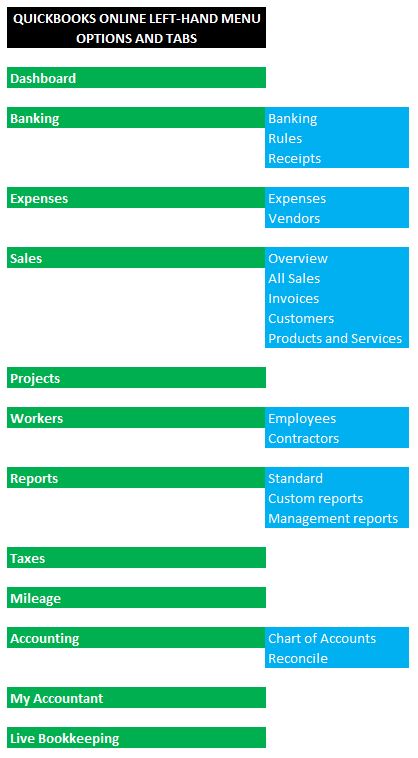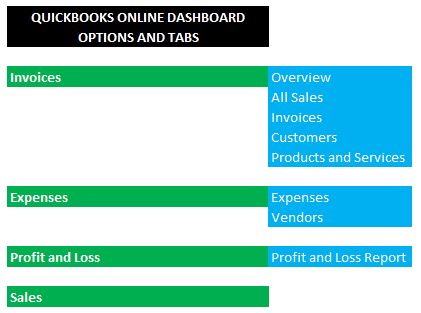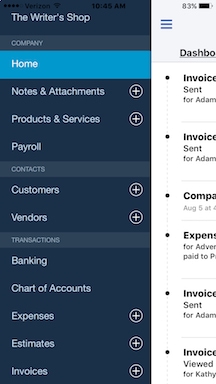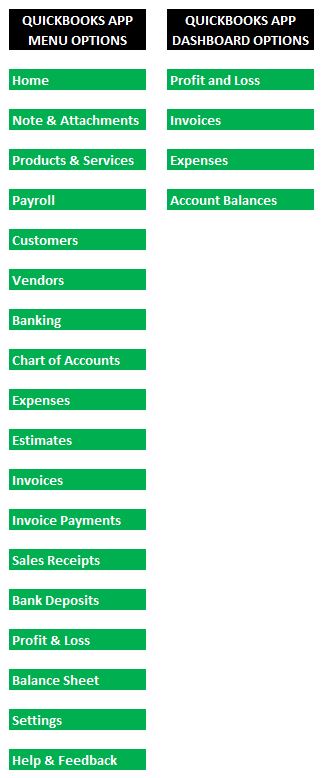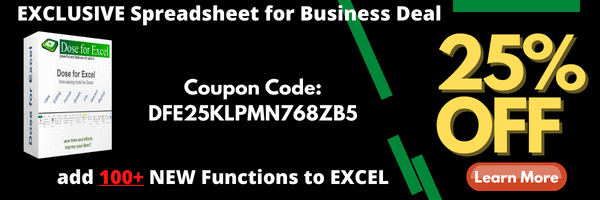
How can I learn QuickBooks Online for free?
Intuit, the creator of QBO, offers an extensive catalog of lessons on the use of their software. There are also plenty of free resources available in video and print from 3rd parties.
If you’d like a more intensive/personalized experience, courses and classes are an option. But, they are not typically free.
You’ll notice that I tried to gather some simple stats regarding each training option. Some information to help you decide what’s best for you. The navigation rating is my opinion on how easy it is to search the training topics in order to find what you’re looking for.
No guarantee is made regarding stats on QuickBooks training. It’s all subject to change. However, the information is reasonably accurate as of October 2020.
I’ve created some QuickBooks Online training myself. With it, I always strived to be comprehensive yet to the point. If you’d like to check that out, you can do so here:
Spreadsheets for Business QBO posts
“Official” QuickBooks Online training
- QBO video tutorials
- QBO small business webinars
- QBO class training
- QBO on-demand courses
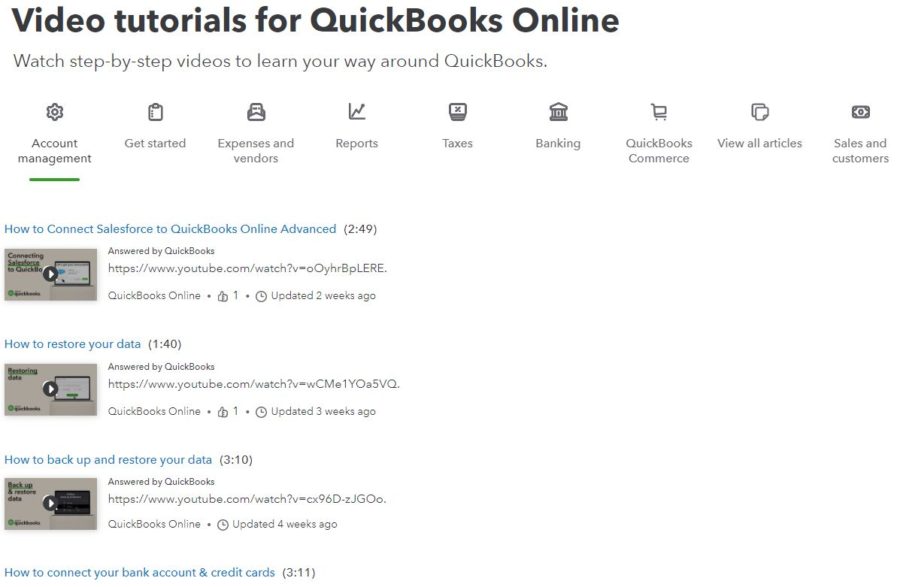
QBO video tutorials
Cost: $0
Format(s): Video
Number of lessons: approx 130
Typical format length: 3:15
Navigation: 4.0/5.0
Videos are short, easy watches. I know from ProAdvisor training, they can be out-of-date when updates are made.
Good coverage of topics.
Might be difficult to find what you’re looking for if you don’t know the category to search.
QBO small business webinars
Cost: $0
Format(s): (Recorded) webinar
Number of lessons: 8
Typical format length: 1 hour
Navigation: 5.0/5.0
Not as big of a selection of topics as the video tutorials.
The webinar format allows you to ask questions. But, timing is out of your control.
Not every topic appears to be on the calendar.
QBO class training
Cost: $579.95
Format(s): Online class
Number of lessons: 1
Typical format length: 15 hour
Navigation: 5.0/5.0
Classes start every couple of days.
One comprehensive session was offered over the course of two workdays.
Comes with a 200+ page manual for reference.
Likely a more thorough Q&A experience.
QBO “on-demand” courses
Cost: $460-$800
Format(s): Online class
Number of lessons: 1+
Typical format length: Self-paced
Navigation: 5.0/5.0
An alternative to QBO live classes.
Includes a 241-page manual.
Three classes and two bundles (one with live services) are offered.
QBO training through online course providers
- Udemy
- Lynda/LinkedIn Learning
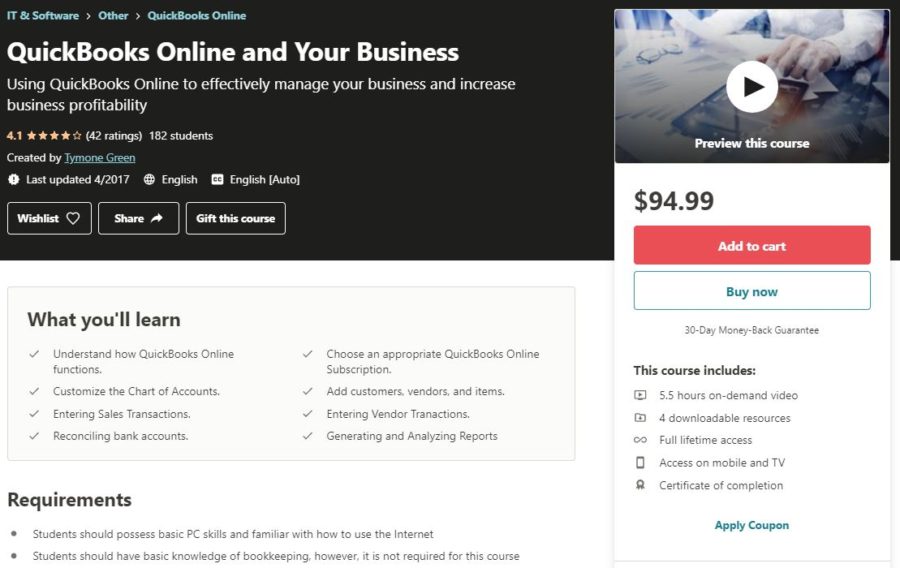
QBO courses on Udemy
Cost: $0-$200
Format(s): Online course
Number of lessons: Varies by course
Typical format length: 2 to 25 hours
Navigation: 4.5/5.0
Approximately sixty-two courses to choose from.
Some cover general topics, some specific.
The top course, “Mastering QuickBooks Online”, has a 4.4-star rating (2,687 reviews) and costs $14.99. Four hours and 31 lectures.
QBO courses on Lynda/LinkedIn Learning
Cost: $30/month, $300/year
Format(s): Online course
Number of lessons: Varies
Typical format length: 15 min to 4+ hours
Navigation: 5.0/5.0
Not nearly the selection of courses that Udemy has. Only three to choose from.
Two courses are <1 hour. They are not comprehensive.
The top course is QuickBooks Online Essential Training. It has 141,534 views.
QuickBooks Online training on YouTube
- Fit Small Business
- 5 Minute Bookkeeping
- Hector Garcia CPA
- BookkeepingMaster
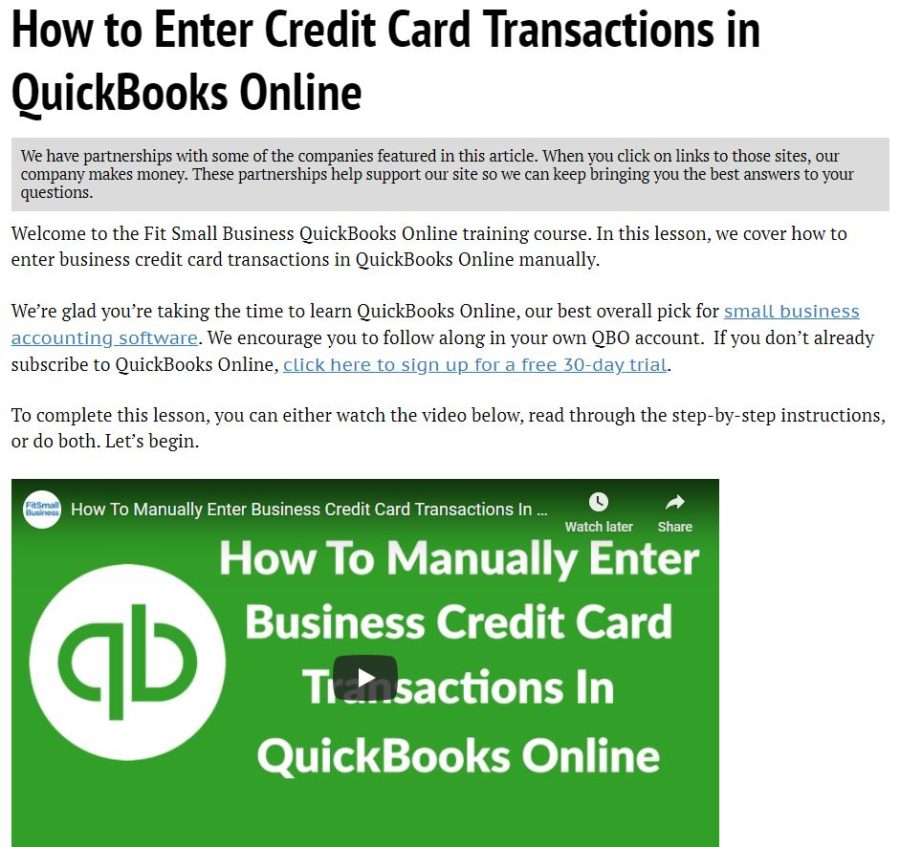
QBO tutorials on Fit Small Business
Cost: $0
Format(s): Video/print
Number of lessons: 7 (39 tutorials)
Typical format length: 7:20
Navigation: 5.0/5.0
Each tutorial comes with complimentary written content.
All major topics are covered. All topics are listed so browsing is easy.
Top pick.
5 Minute Bookkeeping
Cost: $0
Format(s): Print/slides/video
Number of tutorials: 75
Typical format length: 1,050 words
Navigation: 4.5/5.0
Some tutorials have videos embedded. Some have slides. Some have neither.
What videos she does have can be found on YouTube, typically in the top five for the subject she covers.
Her tutorials have a lot of pictures. They’re also written clearly and succinctly, utilizing a lot of white space.
Hector Garcia CPA YouTube
Cost: $0
Format(s): Video
Number of lessons: approx 135
Typical format length: 17:45
Navigation: 3.0/5.0
Hector’s videos are very helpful and comprehensive. I’ve referred to them several times in the past.
Because they’re comprehensive, they’re a little on the longer side. The shortest is about 6:30 and the longest is nearly 30 minutes.
Since his videos are on YouTube, it can be a little tough to find what you’re looking for. His Playlists are not terribly descriptive.
He has 102K subscribers and his videos are very well-reviewed. You’ll typically find Hector in the top five results for any subject you search related to QuickBooks Online.
BookkeepingMaster YouTube
Cost: $0
Format(s): Video
Number of lessons: approx 36
Typical format length: 5:15
Navigation: 3.0/5.0
I’m not as familiar with BookkeepingMaster. He has, however, 70K subscribers.
His videos are shorter and he doesn’t cover the breadth of topics some of the other YouTubers do. Videos typically run from 3:30 to a little over 7 minutes.
I believe he is British. Which gives him an air of dignity.
It also means that he uses the British version of QuickBooks Online. I don’t know for sure, but there could be discrepancies in the technical accounting. The currency is obviously different. Other than that, the fundamentals should be the same.
Other QBO training options
- dummies
- QuickBooks Explained
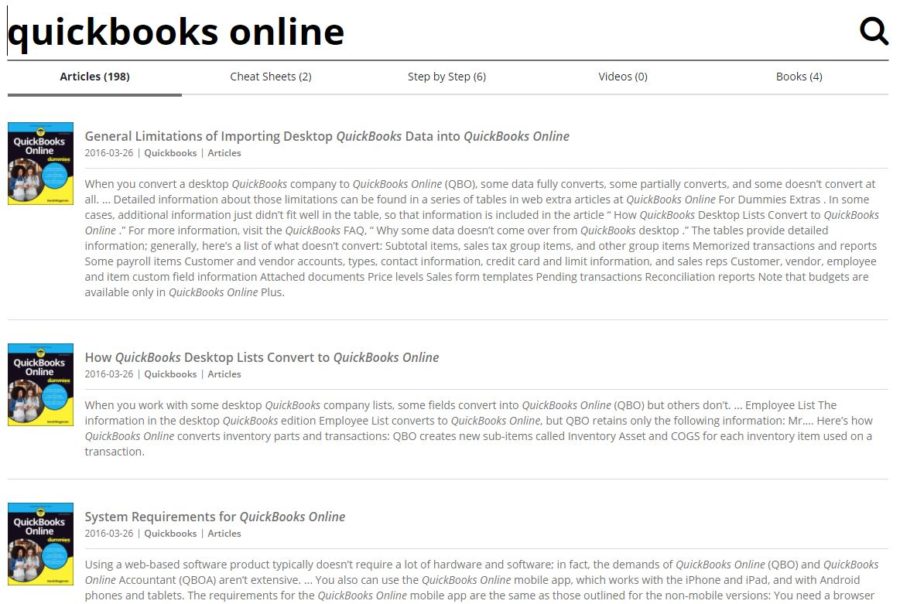
dummies
Cost: $0
Format(s): Print
Number of tutorials: approx 50
Typical format length: 900 words
Navigation: 1.0/5.0
This is not a great option, in my opinion.
Many of the results from searching for “QuickBooks Online” are for QuickBooks Desktop with the word “online” worked into the post somewhere. To be fair, it’s a distinction that Google hasn’t been able to make yet.
Also, you can’t skip pages to find what you need; you just need to keep pressing “Older” or “Newer.”
Dummies does have a unique take on some topics that I didn’t see with any of the other options.
QuickBooks Explained
Cost: $0
Format(s): video
Number of tutorials: 7
Typical format length: 11:00
Navigation: 5.0/5.0
This information is a little dated. Most videos appear to be from 2013.
The videos range in length from 5:30 to 16:30 and they are very general in nature
Most of this site’s effort seems to have been spent on QuickBooks Desktop.
While there’s nothing wrong with it, per se, this might not be your best option for QBO training.
Is QuickBooks phasing out desktop?
Yes. Early this year, Intuit announced that outdated versions of QuickBooks Desktop were to be discontinued.
Come June 1, 2021; the company ended all access to add-on services on its Windows 2018 desktop edition. It included older versions of the accounting program, such as Pro, Premier, and Enterprise Solutions of QuickBooks Desktop 2018.
Right after May 31, 2021, users no longer had access to certain features of QuickBooks Desktop 2018, such as Payroll, Live Support, Online Banking, Online Backup, and other services. And, as of June 1, 2021, they no longer received essential security updates.
Concurrently, on May 31, 2021, certain products were also effectively phased out:
- 2018 QuickBooks Desktop Pro
- QuickBooks Premier Desktop 2018
- Premier Accountant Edition 2018
- Enterprise Solutions for QuickBooks 2018
Right after, on February 2, 2021, other products were also phased out.
- Payments services in QuickBooks Desktop Point of Sale 12.0
What happens to my software and data, do I need to upgrade?
If you were not subscribed to any QuickBooks Desktop 2018 add-on services, your software should continue to function normally. However, you will no longer have access to live technical support or other Intuit services that work with QuickBooks Desktop.
It’s highly recommended to upgrade to the most recent version of the QuickBooks Desktop to receive all of the product’s features and support. Alternatively, you can also convert to QuickBooks Online.
What happens when I upgrade?
You’ll be prompted to convert your company file so that it will function properly with your new QuickBooks. QB takes great care to protect your information during this procedure. And most importantly, before they do anything, they verify the integrity of your data file and create a backup.
List of other products that are fully operational and available for users:
- 2021, 2020, 2019 QuickBooks Desktop Pro and Premier
- QuickBooks Desktop Accountant 2020-2021
- QuickBooks Enterprise Solutions (versions 21, 20, 19)
- QuickBooks Desktop Point of Sale 18.0 and 19.0
How long does it take before the upgrade is completed?
Usually, It takes less than an hour, but the larger your file is, the longer it’ll take. You’ll be required to activate QuickBooks Desktop 2021 or QuickBooks for Mac 2021 when you install it.