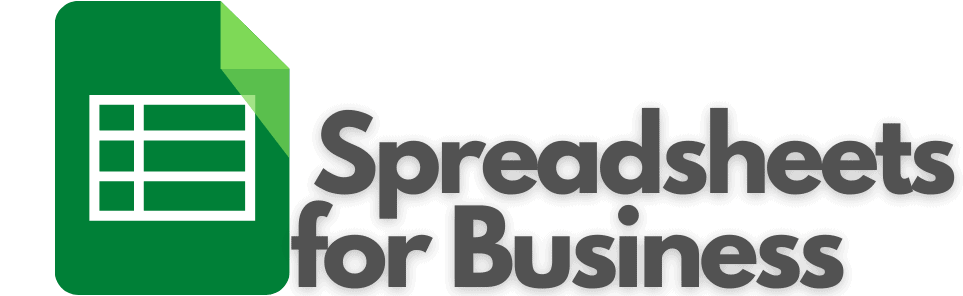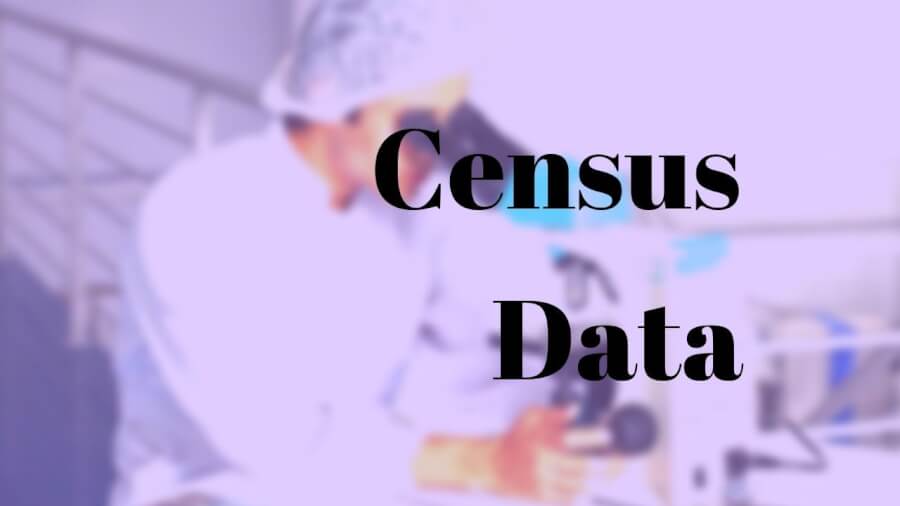In an effort to modernize, the Census Bureau recently launched its new portal for census data market research. It is located at Data.Census.Gov. Here, you can find information on a bevy of subjects including population, economics, education, business, and many other topics.
Market research is important to know who your customers are and where they are at. No other free resource (that I know of) has the breadth of information that the Census does. It is your ticket, as a small business owner, to better understanding your customers and your environment.
What is Data.Census.Gov?
This tool is part of the Census website. It has an enormous amount of demographic, economic, and geographic data. If you could use only one source of information in your market research, this might very well be it.
The main portal for accessing Census data used to be the American FactFinder. In July of 2019, the Census began using Data.Census.Gov as its primary means of providing Census data.
The user experience is much more polished on Data.Census.Gov than it was on the American FactFinder. It seems to have been built with the general public more in mind the data-centric business users.
Why use Data.Census.Gov?
It’s unlikely there isn’t something here that could help you. A better understanding of your environment will help you make better decisions. Also, avoid potentially disastrous mistakes.
Most people think of the Census of only having data on population and demographics. In fact, the Census has a lot more. You can find data on health, housing, business/trade, employment, and more.
So, whether your business is retail, manufacturing, B2C, or B2B, you’re likely to find insights here that you would not have otherwise known.
How to access census data market research?
With the American FactFinder, there were four ways to conduct a search: Community Facts, Guided Search, Advanced Search, and the Download Center.
At Census.Data.Gov you are presented with two options. A search bar at the top, and “canned “searches at the bottom.
Start your search with whatever’s most important to you. If it’s a geographic area, start with that. If it’s related to employment, population, or some other topic, start with that.
At any time, if you want to start over, click on the United States Census Bureau button in the upper left. That will take you back to the home page to start a new search.
A solely geographic search
A geographic search will bring up a screen full of “quick facts” about that area. To access this information you need to select the geographic area you want from the drop-down menu that appears as you enter your query. Don’t just type it and click Enter.
The “quick facts” include things like People and Population, Race and Ethnicity, Families and Living Arrangements, among other topics. Basically, the same topics outlined in the “canned” searches at the bottom of the home page.
A topic-based search
A search that includes a topic such as health insurance or housing will give you a results page that includes TABLES, MAPS, and PAGES related to your query. By clicking on the corresponding result-type along the top of the page, you’ll be taken to results that are exclusively that type.
Tables
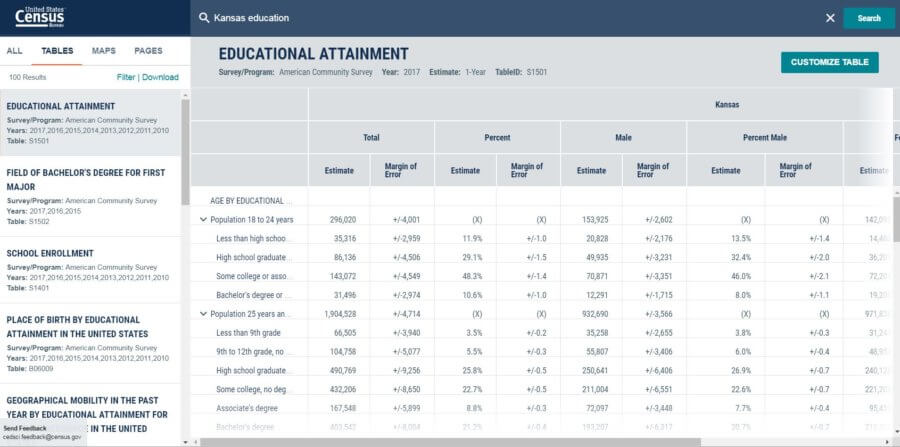
TABLES are the bread and butter of the data-centric user. Upon clicking on the TABLES option, you’ll see a list of tables in the left-hand menu that corresponds with your query.
Once you find the table you’re interested in delving into, click the Customize Table button. It’s in the upper-right.
Now, you can expand and collapse rows so you can only see the data you’re interested in.
When you’re ready to get this information into a spreadsheet, click the chevron (two arrows pointing up) by the title of the table. Select Download/Print/Share. Next, you’ll select the years you want information for and click Download when you’re ready.
Unfortunately, the downloaded data sucks. As I also outlined in the Defining a Target Market… post. It’s difficult to read and can’t easily be put into a format that facilitates understanding. It can’t be copied and pasted into a spreadsheet easily. The American FactFinder site did allow for easy copying and pasting..
Also, if you’d like to add or remove other geographic areas, or the year of the data, click CHANGE GEOGRAPHY or CHANGE YEAR respectively.
Also using the Filter with the tables will allow you to use similar functionality as the Advanced Search option. The Advanced Search will be covered later.
Once you’re satisfied, you can click TABLES in the upper left corner to return to the main tables page.
Maps
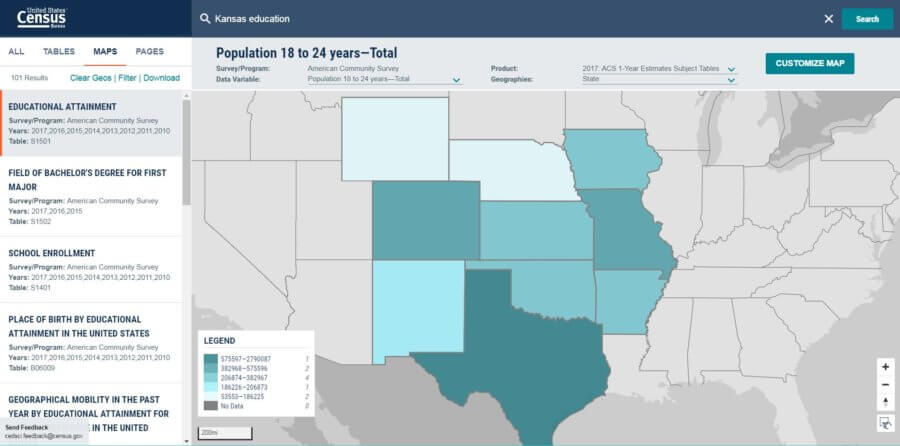
The map and table are tied together. The changes you make in one will bleed over into the other. For instance, if you choose a different Geography in the map, your table will change accordingly.
Along the top, you can also change the Data Variable. These options correspond with the rows in your table.
Geographies will change color according to the data variable. In the lower-left, you’ll see a legend that shows the amounts and quantity of Geographies in each quintile.
You also have the option to click on surrounding Geographies (states, counties, etc.). When you do, they’ll be added to your analysis.
Filters
In the tables, maps, and the Advanced Search, you can narrow down the results by adding Filters. The Filters are pretty intuitive. Select those that you want to use and the data will be updated accordingly. If a Filter isn’t available, it will be greyed out.
Census data market research
What other tips and tricks do you have for finding the data your business needs with Data.Census.Gov?
Do you know of a better way to get information from the tables into spreadsheets?